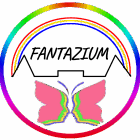Update 08.02.2021: We are no longer using Odoo, due to the complexity for our users. Too much possibilities and not enough ‘feeling’ for czech people.
Before we begin we must inform you that we opted for the Odoo 12 Community, the open-source edition. Planning one database for our 2 person firm and one database for our non-profit organisation with 2 point-of-sales and maybe 2 added administrative users we figured the Community version would be enough.

To install our Odoo 12 server we found this excellent guide at RoseHosting. As the site says it should only take about 10 minutes to complete the installation, you know life is not like that.
First of all it tells you to connect through SSH as root, whereas we setup a VNC connection to work directly on the Raspberry Pi3b+ desktop. The downsite of that is that we have to give in ‘sudo’ in front of nearly every command we put into the command window. So we started off with;
sudo apt-get update
sudo apt-get upgradefollowed by the first real thing;
sudo apt-get install postgresql -ysudo systemctl enable postgresqlThat looked promising so we continued: (still according to the RoseHosting page)
sudo wget -O - https://nightly.odoo.com/odoo.key | apt-key add - echo "deb http://nightly.odoo.com/12.0/nightly/deb/ ./" >> /etc/apt/sources.list.d/odoo.listWell that was disappointing. How can that go wrong? After trying different thing like removing spaces it turns out there are two commands in this line, so;
sudo wget -O - https://nightly.odoo.com/odoo.key | apt-key add -echo "deb http://nightly.odoo.com/12.0/nightly/deb/ ./" >> /etc/apt/sources.list.d/odoo.listThat still didn’t work, but then we tried with sudo;
sudo echo "deb http://nightly.odoo.com/12.0/nightly/deb/ ./" >> /etc/apt/sources.list.d/odoo.listStill no luck. So a different route;
sudo suNow, logged in as the boss of the bosses, we tried
wget -O - https://nightly.odoo.com/odoo.key | apt-key add -echo "deb http://nightly.odoo.com/12.0/nightly/deb/ ./" >> /etc/apt/sources.list.d/odoo.listNow that worked, so;
apt-get updateapt-get install odoosystemctl status odooThat reseults in something like;
● odoo.service – Odoo Open Source ERP and CRM
Loaded: loaded (/lib/systemd/system/odoo.service; enabled; vendor preset: enabled)
Active: active (running) since Wed 2018-10-10 10:59:04 CDT; 4s ago
Main PID: 10951 (odoo)
CGroup: /system.slice/odoo.service
└─10951 /usr/bin/python3 /usr/bin/odoo –config /etc/odoo/odoo.conf –logfile /var/log/odoo/odoo-server.log
Finally. But now for the configuration file;
nano /etc/odoo/odoo.confThere we changed the admin-passwd field with a strong password;
admin_passwd = StrongPassword(Nano writing/saving the file goes with Ctrl-O. Exiting with Ctrl-X.) Then restarting Odoo:
systemctl restart odooTo set the options directory in odoo.conf we did;
sudo mkdir /opt/odoo/addons
sudo nano /etc/odoo/odoo.confIn the conf file we changed the lines for the addons path to
;addons_path = /usr/lib/python3/dist-packages/odoo/addons
addons_path = /opt/odoo/addons
And the a restart;
sudoo odoo restartTest the starting and stopping with:
sudo service odoo stop
sudo service odoo startNow we could see Odoo 12 in all it’s glory in Chromium on the Raspberry Pi at http://localhost:8069/.
And on other machines with http://the-server-IP:8069
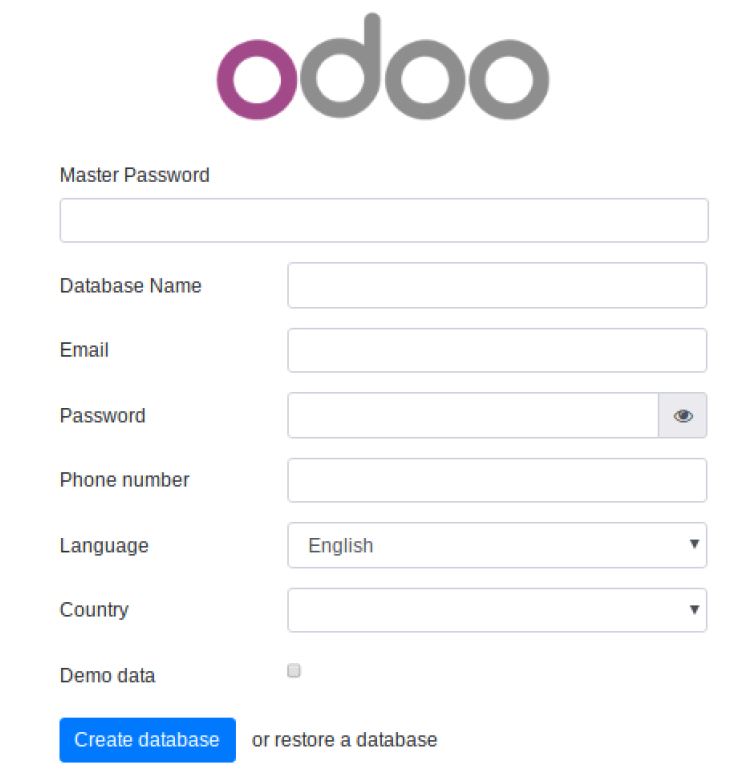
Next we played around with a testdatabase and tried a few of the modules. Big disappointment to find not all the modules are available in the community version, but he, what did we expect? The POS/ IoT module is only available in the Enterprise version.
But the biggest letdown of them all is trying to delete some module after using it, turns out nearly impossible. So be careful when you choose your modules!
TIme to setup some real working Odoo Community environment then.